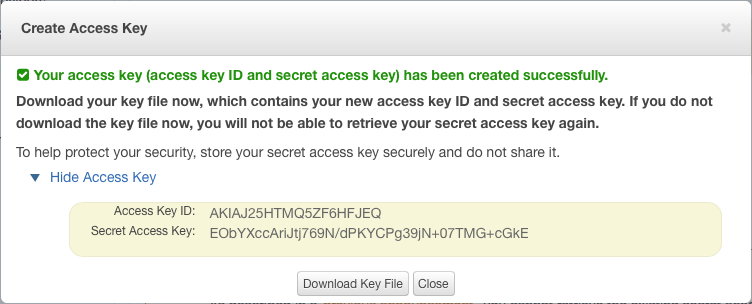
The easiest way to get started with AWS is to create a "root" key pair.
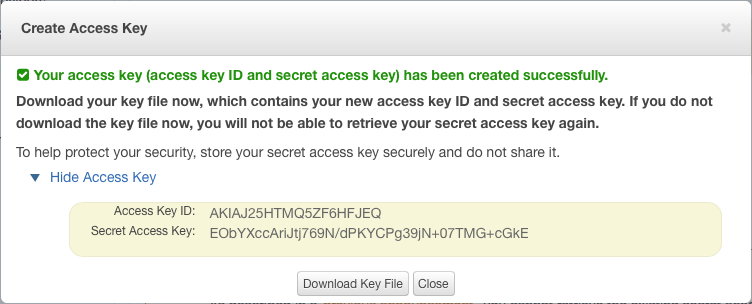
If you'd prefer to use Amazon's IAM system instead of root keys, there are 2 options:
Create an IAM user with a policy that allows all actions on your bucket and its contents. Use its key pair in Arq.
Here's a sample policy that I used for my S3 bucket named "arqstefanbucket":
{
"Version": "2012-10-17",
"Statement": [
{
"Effect": "Allow",
"Action": "s3:*",
"Resource": [
"arn:aws:s3:::arqstefanbucket",
"arn:aws:s3:::arqstefanbucket/*"
]
},
{
"Effect": "Allow",
"Action": "s3:ListAllMyBuckets",
"Resource": "arn:aws:s3:::*"
}
]
}