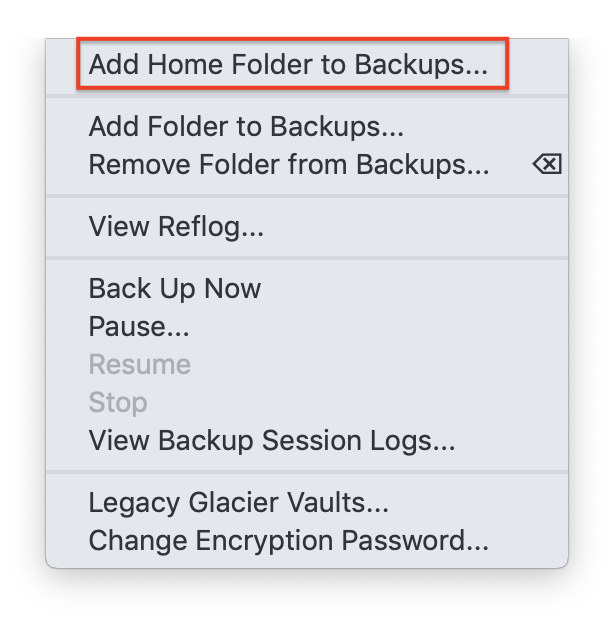
If you want to just back up your home folder excluding temporary files (recommended), click "Backups" in Arq's menu and then click "Add Home Folder to Backups":
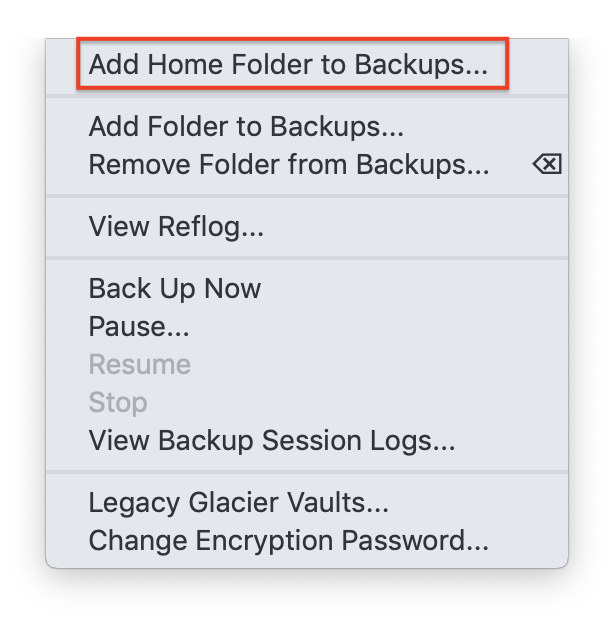
Once you do that, Arq will back up your home folder except files that Apple marks for exclusion from Time Machine backups, like:
To add different folders to Arq for backup, click "Backups" in Arq's menu and then click "Add Folder to Backups...". Or, just drag and drop the folder (or file) from the Finder onto the Arq main window.
If you're using Amazon Web Services for your destination, Arq will ask whether you want to back up the folder using "Standard storage class" or "Glacier storage class".
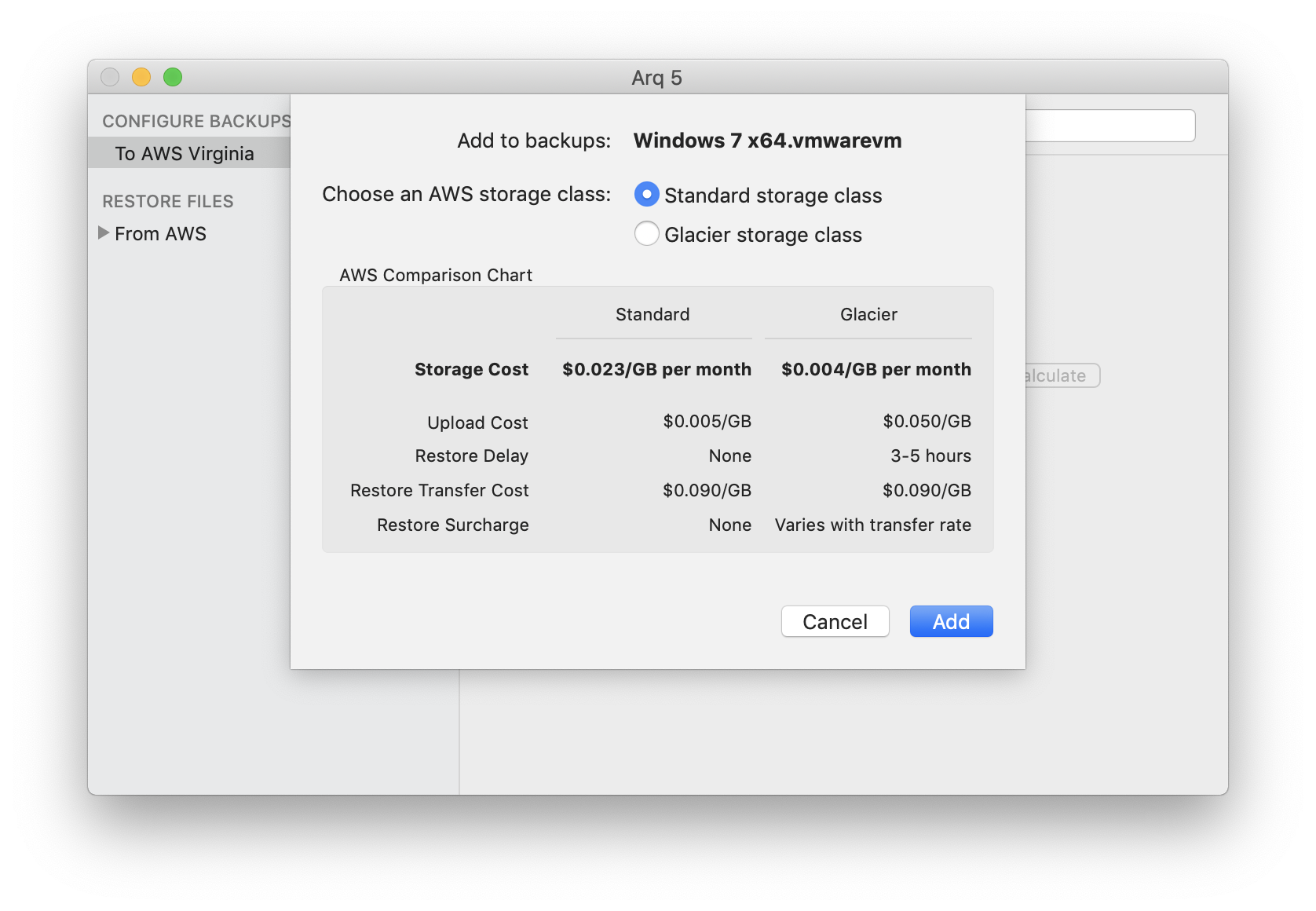
All data will be backed up to your S3 bucket, but if you choose "Glacier storage class", Arq will write the backup data (but not the metadata!) to a separate location within your S3 bucket, and Arq will automatically set up a lifecycle policy which tells Amazon to move those objects to Glacier storage as soon as possible. (Please do not change or add lifecycle policies to the S3 bucket that Arq is using!)
We don't recommend telling Arq to back up your entire hard drive. Most people save their files within their home folders, either in the home folder directly, or in the Documents folder on the Desktop, both of which live within the home folder. Applications save their data within the "Library" folder (hidden by OS X) which also lives in the home folder. So, backing up your home folder should include all the data you care about.
Arq will back up whatever folders are listed on the left in the main window. Whenever files change in those folders, those changes will be backed up as well.